Some users reported that the mouse pointer size does not remain constant on their Windows 11/10 computers. It keeps changing its size automatically. Some users encounter this issue every time they restart their computer, while others experience it randomly. If the mouse pointer keeps getting bigger or changing its size on your Windows 11/10 computer, use the fixes provided in this article.

Mouse pointer keeps getting bigger or changing its size in Windows 11/10
Use these fixes if the mouse pointer keeps getting bigger or changing its size on your Windows 11/10 PC:
- Reset your mouse pointer scheme
- Change your theme
- Check the magnifier settings
- Check the display scaling
- Turn off Fast Startup
- Troubleshoot in a Clean Boot
- Reinstall the mouse driver
- Restore or reset your PC
All these fixes are explained below in detail.
1] Reset your mouse pointer scheme
The first step is to reset your mouse pointer scheme. Use the Windows default cursor scheme. Follow these steps:
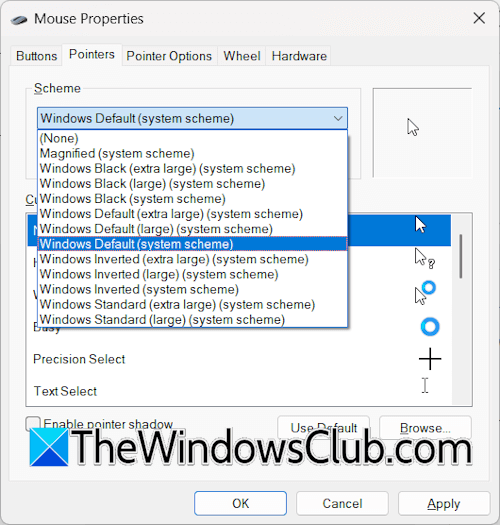
- Open Windows Settings.
- Select Bluetooth & Devices > Mouse.
- Scroll down and click Additional mouse settings.
- Go to the Pointers tab.
- Select Windows Default (system scheme) from the drop-down.
- Click Apply and then click OK.
2] Change your theme
You can also try changing your system’s theme. When you change the system’s theme, the mouse cursor scheme also gets changed automatically. Follow these steps:
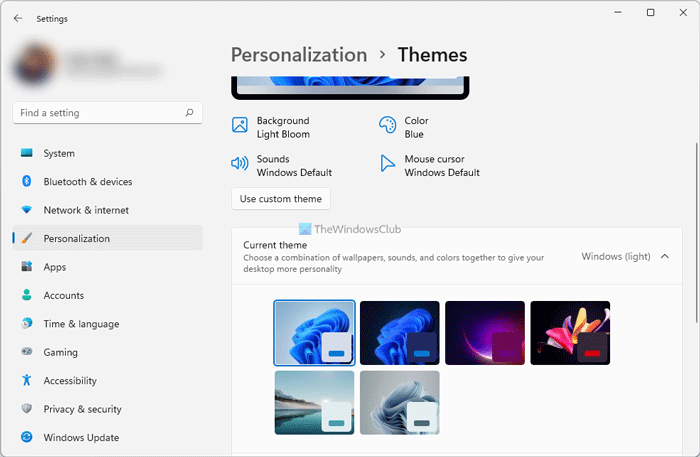
- Open Windows Settings.
- Go to Personalization > Themes.
- Apply any of the available themes. If you use a third-party theme, select the Windows default theme and see if the issue persists.
If you have already selected a Windows default theme, change it to another Windows default theme, then switch back to the previous theme. See if the issue persists.
3] Check the magnifier settings
The next fix is to check the Magnifier settings. Use these steps provided below:

- Open Windows 11 Settings.
- Select Accessibility > Magnifier.
- Expand the Zoom level tab and then select the 100% (default) option in the Zoom increment drop-down.
4] Check the display scaling
The issue might be occurring due to the incorrect Display scaling. Check this by following the steps written below:

- Open Windows Settings.
- Go to System > Display.
- Select the recommended display scaling.
If this does not work, select another display scaling.
5] Turn off Fast Startup

Sometimes, Fast Startup causes issues on a Windows computer. This might be the case with you. To check this, disable Fast Startup and restart your computer. See what happens. If the issue does not appear, keep the setting disabled.
6] Troubleshoot in a Clean Boot
A third-party service might be responsible for this problem. To check this, you need to start your computer in a Clean Boot state. Before proceeding, open the Task Manager, disable all startup apps, and restart your computer. If this works, you need to find out the problematic third-party background application. If this does not help, enter the Clean Boot state.

Use MSConfig carefully to enter the Clean Boot state. Disabling all the services will make your system unstable, and you will have to reinstall Windows. Once you are in the Clean Boot state, check if the issue persists. If not, find out the problematic third-party service. Once you find the problematic service, see which software the service is associated with. Uninstall that application or software.
7] Reinstall the Mouse driver
The next fix is to reinstall the Mouse driver, as it might be corrupted. Follow these steps:

- Open the Device Manager.
- Expand the Mice and other pointing devices branch.
- Right-click on your mouse driver and select Uninstall device.
- Restart your computer or perform a scan for hardware changes. Windows will automatically reinstall the missing driver.
If this does not work, you can try installing another compatible driver for your mouse. Before proceeding, create a system restore point.

- In the Device Manager, right-click on your mouse driver and select Update driver.
- Select Browse my computer for drivers.
- Now, click Let me pick from a list of available drivers on my computer.
- Select the Show compatible hardware checkbox.
- Select another available driver for your mouse and click Next to install it. Follow the on-screen instructions.
8] Restore or reset your PC

The last resort is to reset or restore your PC. First, try to restore it to the previous working state. If this does not work, you can reset it. Use the System Restore to restore your system to an earlier point in time.

While resetting your system to the factory default settings, select the Keep my files option. This option will only reset your PC and not delete your files. However, we recommend backing up your data before proceeding.
That’s it. I hope this helps.
Why is my cursor suddenly huge?
There can be a number of reasons why your cursor is suddenly huge. You have set the incorrect display resolution or scaling. The corrupted mouse driver can also cause this problem. Resetting the mouse cursor scheme can fix the issue.
How do I reduce the size of the cursor in Windows 11?
To reduce the size of your cursor on Windows 11, open Windows 11 Settings and go to Accessibility > Mouse pointer and touch. Move the Size slider to the left to decrease the mouse pointer size.
Read next: Mouse lags, freezes, stutters or is stuck on screen.
Leave a Reply